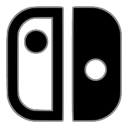In today’s digital-first world, product photos are often your first—and only—chance to win over a customer. Whether you’re launching on Etsy, scaling a Shopify store, or selling on Instagram, bland or blurry images just won’t cut it. The good news? You don’t need an expensive camera or pro studio to create scroll-stopping product shots. What you need is the right stack of digital tools to enhance, polish, and present your items with flair.
From background removal to lighting correction, here’s a curated list of tools and tips that can instantly elevate your product visuals—without breaking the bank.
1. Use Pixelcut for Template-Driven Image Branding
If you’re looking to brand your product photos with consistency, Pixelcut offers a suite of design tools tailored for ecommerce sellers. It comes packed with marketplace-optimized templates for platforms like Amazon, Poshmark, and Shopify.
Pixelcut allows you to overlay pricing badges, drop shadows, and logo watermarks—all within a few taps. It also provides insights on what visual formats perform best for conversions. Use it to create not just clean images, but consistent ones across your product catalog.
2. Perfect Lighting and Tone With Snapseed
Lighting can make or break a product photo. If your shots look dull or off-color, Snapseed (by Google) is a powerful mobile photo editor that lets you fine-tune brightness, shadows, and white balance with surgical precision.
Its “Selective” tool allows you to adjust lighting or color in a specific area of the image—perfect for brightening a product while leaving the background untouched. Use the “Tune Image” and “Details” modules to add contrast and sharpness without over-editing.
3. Try AI-Powered Enhancements With Let’s Enhance
Sometimes, your product photo is decent—but it just needs that extra clarity or resolution boost. Let’s Enhance is an AI-based image upscaling and enhancement tool that can transform average photos into sharp, high-resolution assets suitable for print or large-format display.
It automatically removes JPEG noise, enhances texture, and even adds detail to low-res uploads. This is perfect if your original product shots were taken on an older smartphone or in low light. It also integrates well with common ecommerce platforms.
4. Organize and Optimize With Pixlr
For a lightweight, browser-based photo editor, Pixlr is a solid choice. It offers essential editing tools like cropping, resizing, exposure correction, and overlays—all without needing to download software.
Its AI Cutout and one-click filters are useful for batch edits or rapid improvements when you’re on a tight schedule. Pixlr also supports layered editing, allowing you to experiment with creative layouts and graphics. Great for solopreneurs managing their own product content pipeline.
5. Add Context With Smartmockups
A great product photo doesn’t always mean a standalone shot. Use Smartmockups to place your product into lifestyle scenes or device frames to help buyers visualize its use. Whether you’re selling mugs, apparel, prints, or tech accessories, Smartmockups has hundreds of preset environments.
This tool is especially valuable for dropshippers and print-on-demand sellers who don’t physically handle inventory. You can generate high-quality “in-use” visuals without setting up a photo shoot.
❓ 7. FAQ: Photo Editing Tips for Business Owners
Editing your product photos is just as important as taking them. A few smart edits can enhance clarity, match brand aesthetics, and drive more sales. Here are answers to common photo editing questions asked by business owners:
Q1: What’s the easiest way to touch up product photos without downloading software?
If you’re short on time or storage space, browser-based tools like Adobe Express allow you to edit photos online free with an intuitive interface. You can crop, brighten, sharpen, and enhance images right from your browser, making it perfect for quick edits before uploading to your store or social media.
Q2: How do I make my product colors look accurate?
Color accuracy is key for customer trust. Use a tool like Snapseed or Pixlr to manually adjust the white balance and saturation. Always compare your edit to the actual product under natural light. For extra accuracy, consider using a gray card during your photo shoot and calibrating your monitor.
Q3: Can I bulk-edit product photos for consistency?
Yes! Tools like Lightroom and Pixelcut allow batch editing. You can apply the same preset or adjustment layer to a full set of photos. This is especially helpful for maintaining consistent lighting and color across your entire product line.
Q4: What’s the best way to crop for social media vs. ecommerce platforms?
Different platforms favor different dimensions. Square (1:1) works well for Instagram and most ecommerce listings. Vertical (4:5) is ideal for mobile feeds, while landscape (16:9) suits banners or ads. Use a cropping tool that allows custom dimensions so your visuals fit perfectly where they’re posted.
Q5: Are there free tools that still look professional?
Definitely. Tools like Pixlr, Snapseed, and Adobe Express offer high-quality editing without the pro price tag. The key is to avoid over-editing—keep it clean, sharp, and true to the product. Even small improvements like exposure correction and background cleanup can go a long way.
With these tools in your digital arsenal, you don’t need a pro studio or big budget to create product photos that convert. Great images start with clarity and context—and these apps help you deliver both with ease. Whether you’re polishing a new product launch or refreshing an old bestseller, a little editing can make a big impact.